-
Featured services
Think beyond the robots
The successful integration of AI and IoT in manufacturing will depend on effective change management, upskilling and rethinking business models.
Read the blog -
Services
View all services and productsLeverage our capabilities to accelerate your business transformation.
-
Services
Network Services
-
Services
Cloud
-
Services
Consulting
-
-
Services
Data and Artificial Intelligence
- AI and Intelligent Solutions
- Data/AI Strategy and Program
- Data Engineering and Platforms
- Data Governance and Management
- Data Visualization and Business Decision
- GenAI Consulting
- GenAI Platforms
- GenAI Industry Services
- GenAI Infrastructure Services
- GenAI Value Transformation
- View Data and Artificial Intelligence
-
Services
Technology Solutions
-
Services
Global Data Centers
-
Services
CX and Digital Products
-
Services
Application Services
-
Services
Sustainability Services
-
Services
Digital Workplace
-
Services
Business Process Services
-
Services
Generative AI
-
Services
Cybersecurity
-
Services
Enterprise Application Platforms

Master your GenAI destiny
We’ll help you navigate the complexities and opportunities of GenAI.
Explore GenAI -
-
-
Insights
Recent Insights
-
The Future of Networking in 2025 and Beyond
-
Using the cloud to cut costs needs the right approach
When organizations focus on transformation, a move to the cloud can deliver cost savings – but they often need expert advice to help them along their journey
-
Make zero trust security work for your organization
Make zero trust security work for your organization across hybrid work environments.
-
-

Master your GenAI destiny
We’ll help you navigate the complexities and opportunities of GenAI.
Explore GenAI -
-
Master your GenAI destiny
We’ll help you navigate the complexities and opportunities of GenAI.
Explore GenAI -
Discover how we accelerate your business transformation
-
About us
CLIENT STORIES
-
Liantis
Over time, Liantis – an established HR company in Belgium – had built up data islands and isolated solutions as part of their legacy system.
-
Randstad
We ensured that Randstad’s migration to Genesys Cloud CX had no impact on availability, ensuring an exceptional user experience for clients and talent.
-
-
CLIENT STORIES
-
Liantis
Over time, Liantis – an established HR company in Belgium – had built up data islands and isolated solutions as part of their legacy system.
-
Randstad
We ensured that Randstad’s migration to Genesys Cloud CX had no impact on availability, ensuring an exceptional user experience for clients and talent.
-
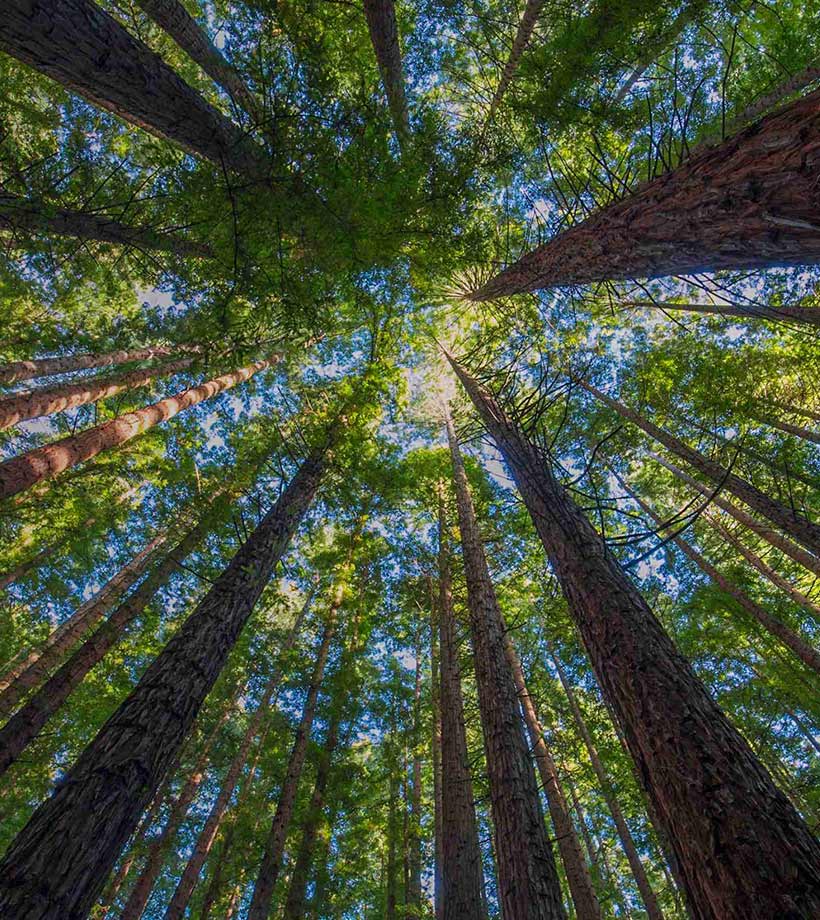
Everest Group PEAK Matrix® Assessment
NTT DATA is a Leader and Star Performer in the Everest Group Sustainability Enablement Technology Services PEAK Matrix® Assessment 2024.
Get the Everest report -
- Careers
Topics in this article
Technology providers are rapidly introducing AI into their products and services across a range of applications. For Microsoft 365 users – a group numbering in the tens of millions, as more than a million organizations worldwide use the software – this comes in the form of Copilot for Microsoft 365.
Copilot is designed to integrate AI capabilities with Microsoft 365 applications such as Word, Excel, PowerPoint, Outlook and Teams – including Teams Calling – to help users create content, analyze data, generate insights and automate repetitive tasks.
In Teams, for example, it can help you schedule meetings by suggesting available times and relevant people and files, draft an agenda and track attendee responses. It also provides real-time analytics during meetings: you can ask about meeting outcomes and instances and check when your name was mentioned.
Copilot is also different from other GenAI tools because it has secure access to data within your corporate environment. It will search only the documents, chats, emails and meetings that a given user has access to.
Using Copilot: what does it really mean?
Copilot enables intuitive interactions with digital content in everyday work environments – in other words, employees can work smarter thanks to the power of AI.
But what does this really mean for you as an individual Microsoft 365 user? Simply having Copilot activated in your Microsoft 365 environment won’t make any difference until you learn how to apply its capabilities as part of your daily work routine.
And, of course, the C-suite will want to know how the promise of productivity gains through Copilot will play out. If there is no return on investment, why deploy Copilot at all?
As an experiment, I decided to ask Copilot for help with as many of my daily tasks as possible over five days (one work week).
Before starting each new task, I considered what the best prompt for Copilot would be within the context of the relevant Microsoft 365 application. Then, once Copilot had responded, I logged the outcome and the type of productivity gain (for example, reducing meeting or content-writing time), as well as the impact on my productivity (high, low or medium) and the estimated time in minutes that I saved.
12 examples of my Copilot prompts and their outcomes
Here are a few examples of the prompts I wrote and how I documented the results:
- Can you summarize my emails I did not respond to last week? Copilot provided a reminder of my top nine open emails from the previous week – saving me around 10 minutes.
- Can you find a presentation by [colleague] covering [topic]? Copilot found the specific deck that I needed, saving me about five minutes.
- Can you find time for me and [colleague’s first name] to meet for 30 minutes today? I’d received a last-minute meeting request from my colleague and I did not need to enter their full name again. Another five minutes saved.
- Create a summary slide for the agenda of a meeting. Copilot generated a quick summary slide for a PowerPoint presentation – two minutes saved.
- Summarize a 60-minute meeting that I could not attend. The summary allowed me to quickly catch up on this important meeting, saving me at least 10 minutes.
- What price did [colleague] mention during the meeting? Copilot supplied the answer swiftly, saving me 10 minutes of searching through the recording.
- Create a slide cover with an executive overview of a presentation based on selected emails. Copilot summarized the emails and created the overview slide – at least 15 minutes saved.
- Did a proposal go out to [client]? I could not find this information myself in Teams meetings or emails, but Copilot quickly answered my question, saving me another 10 minutes or so of searching.
- Can you find time to rebook my 9:30am meeting today with [two colleagues] and recommend an open slot this week? Done – this would have taken me about 10 minutes to do manually.
- Can you find my Netherlands deck? I was on my mobile and needed a file from a meeting I’d had in the Netherlands. It’s not easy to hunt down files when you’re on a mobile device, but Copilot got there swiftly. Two minutes saved.
- Help me prepare for my meeting with [client]. Can you summarize the details of the account? I had not been on a call with this client before and had to prepare for a meeting. Copilot saved me at least five minutes.
- Can you explain the advantages of selling NTT DATA Cloud Voice with Microsoft 365 Copilot, as well as the SLAs? I was helping the sales team prepare for a meeting. Five minutes saved (and yes, there are excellent advantages).
Time saved: nearly an entire work day
Over the five days of my experiment, I made 78 Copilot requests – either in the Teams Copilot chat window or by using the Copilot interface in Outlook, PowerPoint, Word, Excel and Teams Calling.
Most of these requests were variations on the 12 I’ve highlighted above – searching for and summarizing or rewriting information contained in documents or voice calls, recapping meetings or discussions I’d attended or missed, summarizing and composing emails, and checking calendars and upcoming events.
Specifically in Teams Calling, I found Copilot could summarize a call I had with procurement, for example, or repeat what was said in a call about pricing.
One impressive use case arose while I was attending a meeting in Macau. First, I used Teams Calling – combined with Copilot – 40% more often while traveling because of the value I gained from capturing data from my conversations. I also used my mobile less often, saving NTT DATA money by using our integrated call plans.
Then I noticed my flight details were wrong, so I called the UK-based travel agent on Teams Calling. I turned on Copilot to listen to the call and confirm the correct flight times. Then, once the travel agent had sent me a confirmation email, I asked Copilot to compare the call and email to double-check my travel arrangements.
In total, I saved 390 minutes, or six and a half hours – nearly a full work day.
Now make Copilot work for you, too
So, how do you achieve the same result for yourself and your employees? Working with an expert service provider like NTT DATA is the fastest way of rolling out Copilot training and change-management initiatives.
Training will help your employees understand how to use Copilot’s features effectively, integrate Copilot into their daily routines and prepare for shifts in their work patterns.
Understanding the security features and compliance aspects of Copilot will also help them use the tool in a way that aligns with your organization’s policies and regulatory requirements.
We can even add 25 of your employees to a proof-of-value rollout of Copilot and cover the costs on your behalf so you can establish the business case for the combination of GenAI and Teams Calling. (We’ll even share all my Copilot prompts and show you how to implement them!)
The return on investment then becomes clear as your employees start realizing productivity gains similar to mine.

